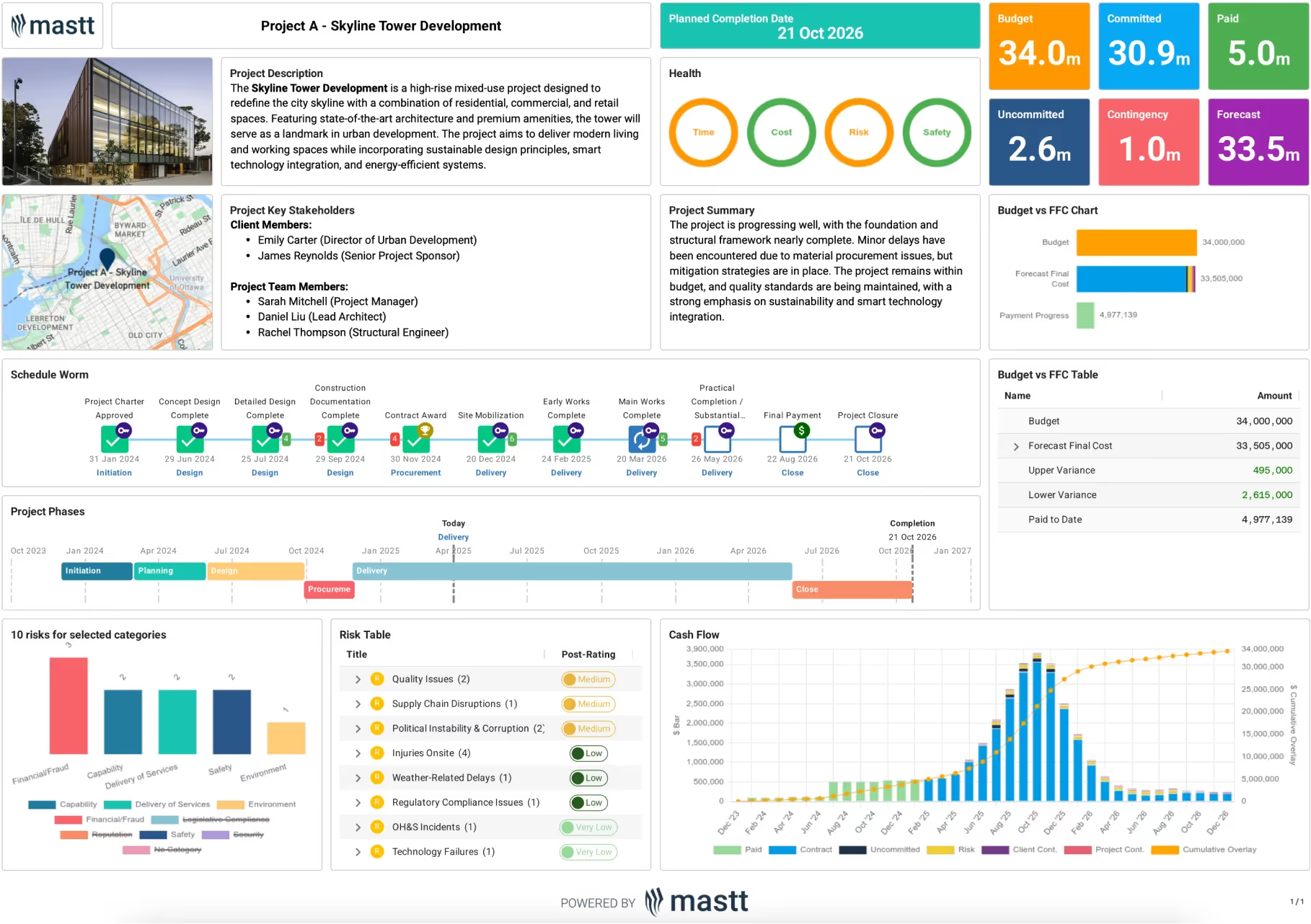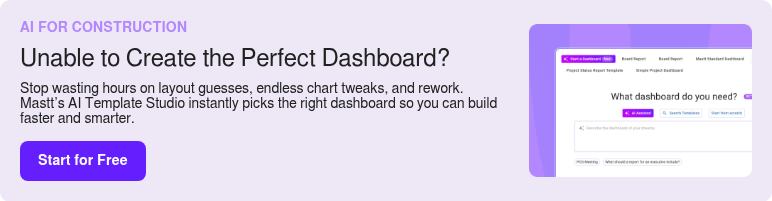What is a Project Management Dashboard Template?
A project management dashboard template is a structured tool used to consolidate budgets, schedules, KPIs, and risks into one clear view. It standardizes how project data is presented, turning complex information into clear visuals and metrics that support faster, more confident decisions.
Many project teams start with a project management dashboard Excel template or adapt a PowerPoint template for presentations. While these formats are familiar, they often require manual updates. A dedicated project management dashboard ensures information stays consistent, reliable, and easier to interpret across projects.
What’s Included in a Project Management Dashboard?
A project management dashboard provides a single view of all critical project data, allowing project teams to track progress without switching between reports. It transforms raw data into clear visuals, ensuring time, cost, risk, and performance are tracked consistently across the project life cycle.
These are the key components included in a project management dashboard template:
- Project summary: Outlines the project scope, objectives, and key stakeholders for quick context.
- Target completion date: A clearly displayed deadline that anchors schedules and delivery milestones.
- KPI status indicators: Visual gauges for time, cost, quality, and risk metrics, showing immediate project health.
- Budget dashboard: Live figures for total budget, actual spend, commitments, uncommitted amounts, contingency, and forecast final cost.
- Budget vs Forecast visuals: Side-by-side comparisons of planned vs actual costs, including variance tracking.
- Milestone tracker: Key dates for approvals, procurement, design, project phases, and closeout.
- Project lifecycle view: A horizontal timeline mapping initiation, planning, execution, monitoring, and closure stages.
- Risk register and charts: Displays top risks, likelihood, impact, and mitigation plans for proactive management.
- Cash flow overview: A time-based chart of committed and paid amounts, forecasts, and cumulative spend.
By bringing these elements into one connected view, a project management dashboard template ensures every decision is based on the latest project data and that stakeholders stay aligned at all times.
Why Use a Template for Project Management Dashboards?
A template project management dashboard makes it easier to keep projects on track by bringing budgets, schedules, risks, and KPIs into a single, structured view. Instead of relying on scattered spreadsheets or one-off reports, project teams can monitor progress consistently and spend less time on manual updates.
The main benefits of using a project management dashboard include:
- Improved visibility: See live budget, schedule, and KPI updates in one place.
- Time savings: Replace manual Excel updates with automated reporting.
- Consistency in reporting: Standardize how project data is presented across teams and portfolios.
- Early risk detection: Spot potential delays or cost overruns before they escalate.
- Better stakeholder communication: Present clear, visual updates to clients, executives, and funders.
- Audit-ready records: Maintain a transparent log of budget changes, milestones, and risks.
Who Should Use Templates for Project Management Dashboard?
A template for a project management dashboard is best suited for professionals who need connected oversight of project budgets, schedules, KPIs, and risks. It’s essential for the roles directly responsible for delivering projects, managing contracts, and keeping stakeholders informed.
You should use a project management dashboard if you’re a:
- Project Owners and Developers: Monitor budget health, contingency, funding drawdowns, stage-gate readiness, and risk exposure to support investment decisions and approvals.
- Project Managers or Client-Side Project Managers: Coordinate scope, design, procurement, and delivery. Track critical path and float, earned value, commitments versus budget, open changes, and approvals due.
- Construction Managers and Delivery Teams: Track field progress, RFIs, defects, and punch-list burn-down, resourcing constraints, and commissioning status in one place.
- Commercial managers, quantity surveyors, and contract administrators: Control commitments, change orders, retention, and payment cycles. Maintain an auditable trail from contract to final account.
- Program managers and PMO leaders: Standardize reporting across portfolios. Compare CPI, SPI, forecast at completion, and risk heatmaps across projects to prioritize interventions and resources.
Ultimately, a project management dashboard template equips these roles with the clarity to make timely decisions and keep projects moving forward.
How to Use a Project Management Dashboard Template
Using a project management dashboard template begins with setting it up properly and then integrating it into your regular project controls workflow. The template only delivers value when it’s kept accurate, updated, and aligned with the way your team manages delivery.
- Define the dashboard categories: Choose the most important data to track, such as budgets, contracts, milestones, risks, KPIs, and cash flow. Clear categories keep reporting focused and consistent.
- Enter your baseline data: Load approved budgets, schedules, contracts, and risk registers into the template. These baselines are the reference point for measuring performance.
- Assign ownership of updates: Give each section a clear owner, like commercial teams for financials or project managers for milestones. Accountability ensures the dashboard stays accurate.
- Refresh data on a set cycle: Update the dashboard at milestones or regular reporting intervals. Excel requires manual entry, while AI tools sync data automatically.
- Use filters and drill-downs: Filter by package, phase, or risk category to tailor reporting to your audience. This helps stakeholders see the details most relevant to them.
- Adapt as the project evolves: Add or adjust KPIs, risks, and forecasts as scope changes. A good dashboard grows with the project.
💡 Pro Tip: Save past versions of the dashboard at each reporting cycle to create a timeline of project performance and support future audits.
Get the Best-Fit Project Management Dashboard with Mastt AI
Managing budgets, schedules, and KPIs across spreadsheets or static PDFs quickly leads to gaps and inconsistencies. Mastt’s AI Template Studio eliminates the need for manual setup, delivering the right project management dashboard template for your needs in seconds.
With AI Template Studio, you can:
🚀 Explore ready-made dashboard designs: Access proven templates for budget tracking, milestone reporting, risk monitoring, and more.
🎯 Match the template to your workflow: Whether you’re running a single project, a multi-year program, or an entire portfolio, AI recommends dashboard layouts that fit your scope.
⚡ Start with a complete framework: Generate a dashboard linked to budgets, schedules, KPIs, and risks, ready to customize and put to work.
If you don’t want to build from scratch, AI Template Studio can create a project management dashboard in just a few clicks.
Here’s how to use the AI Template Studio:
- Open AI Template Studio: From your Mastt dashboard, select Start a Dashboard and choose AI Assisted.
- Describe your needs: Type “Project Management Dashboard Template” or a similar phrase. AI instantly returns the most relevant options.
- Preview and select: Review the layouts, click Preview to explore, and pick the one that best suits your project.
- Customize and launch: Click Use This Template, load in your live project data, and adjust sections as delivery evolves.
For more support, visit Mastt’s help resources to get the most from AI Template Studio.
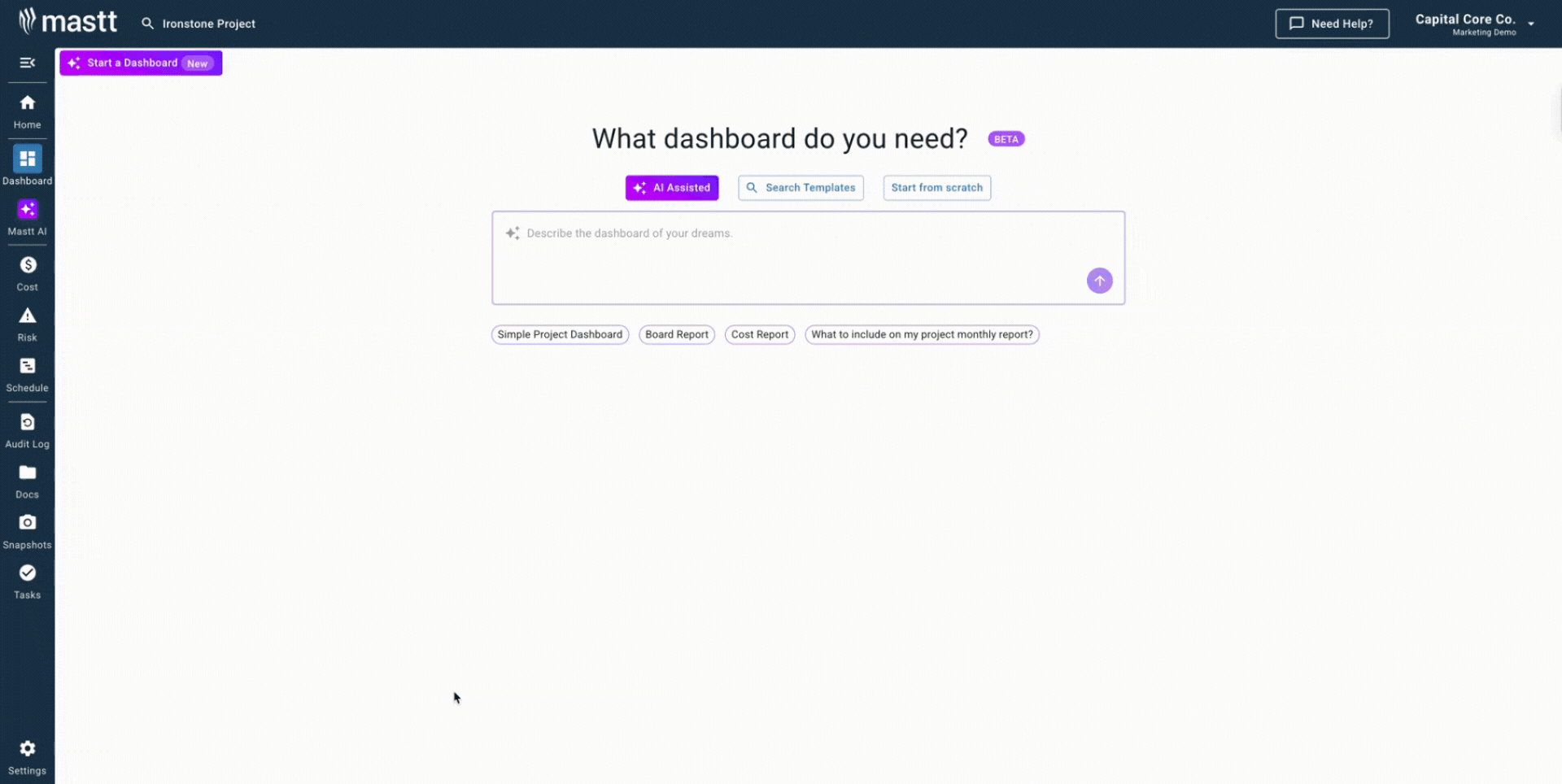
When to Use a Project Management Dashboard
Project management dashboards should be used at key project milestones where accurate reporting and alignment are critical.
You’ll get the most benefit from using a project management dashboard template during:
- Stage gates and approvals: Present a live, visual summary of performance, forecasts, and outstanding issues to decision-makers.
- Scope changes: Track the cost and schedule impact of design changes, contract amendments, and change orders in real time.
- Portfolio or program reviews: Compare multiple projects side by side with consistent metrics and reporting formats.
- Regular reporting cycles: Replace manual Excel or PowerPoint updates with a dashboard that refreshes instantly for monthly or quarterly reports.
- Risk escalation meetings: Monitor critical risks, mitigation progress, and potential cost or schedule impacts in one place.
Using a template for project management dashboard at these key points ensures reporting is consistent, stakeholder confidence remains high, and decisions are based on live data rather than outdated spreadsheets.
Common Problems with Static Project Management Dashboards
Many teams start with a free project management dashboard Excel template or build a version in PowerPoint, but manual dashboards come with limitations. Spreadsheets are prone to errors, updates take too long, and static visuals rarely reflect the reality of a fast-moving project.
⚠️ Scattered information: Budget figures, schedules, and risks end up in separate spreadsheets, leaving no single source of truth.
⚠️ Slow updates: An Excel dashboard has to be updated manually, so decisions are often based on old data.
⚠️ No detail behind the numbers: PowerPoint and spreadsheet dashboards can’t link high-level KPIs back to contracts, payments, or milestones.
⚠️ Inconsistent formats: When each project team builds its own template, it becomes impossible to compare performance across a portfolio.
⚠️ Extra admin burden: More time is spent fixing formulas and formatting dashboards than actually using the insights.
Free project management dashboards in Excel or spreadsheets might work for a small project, but at scale, they create blind spots. For larger or more complex projects, relying on spreadsheets alone leaves teams exposed to risks and delays.
Go Beyond Manual Dashboards. Start Smarter with AI
Spreadsheets and static templates can only take project teams so far. When accuracy, speed, and consistency matter, a project management dashboard template built with Mastt’s AI delivers far more than Excel or PowerPoint ever could.
With Mastt, every dashboard is live and connected. Budgets, schedules, risks, and KPIs update automatically, so you spend less time chasing data and more time steering the project forward.
⚡ Build your project management dashboard in minutes with AI Template Studio and keep every budget, schedule, and KPI up to date.